# graph controls 📊
Description: The Graph Control widget empowers you with an extensive set of tools to manage and navigate your thoughts and related information within a graph. With this widget, you can perform various actions on individual or multiple information nodes.
Furthermore, the widget offers advanced configuration options, allowing you to customize the overall look and feel of your graph. You have the flexibility to adjust the visual elements to align with your preferences and enhance the clarity of the information presented. Additionally, you can save and link your graph with other relevant information, such as categories and tags, to facilitate better searchability and organization.
# Usage Instructions 📚
- Access Graph Explore widget from the widget list
- Search for the word: Use the Search widget to search for a specific word or term related to your topic of interest. OR Select the relevant text in the ThoughtJumper to trigger a search for related thoughts and concepts. OR Double-click on any word within the ThoughtJumper to initiate a search for connected thoughts and concepts. OR Utilize the speech recognition widget through voice commands to search for relevant information. For example, say "Describe [keyword]," "Tell me about [keyword]," OR "Show me [keyword]." OR
- Interact with the Graph:
Explore the graph by navigating and interacting with the visual representation of interconnected thoughts. Hover over the connected lines to view the source and target information associated with each connection.
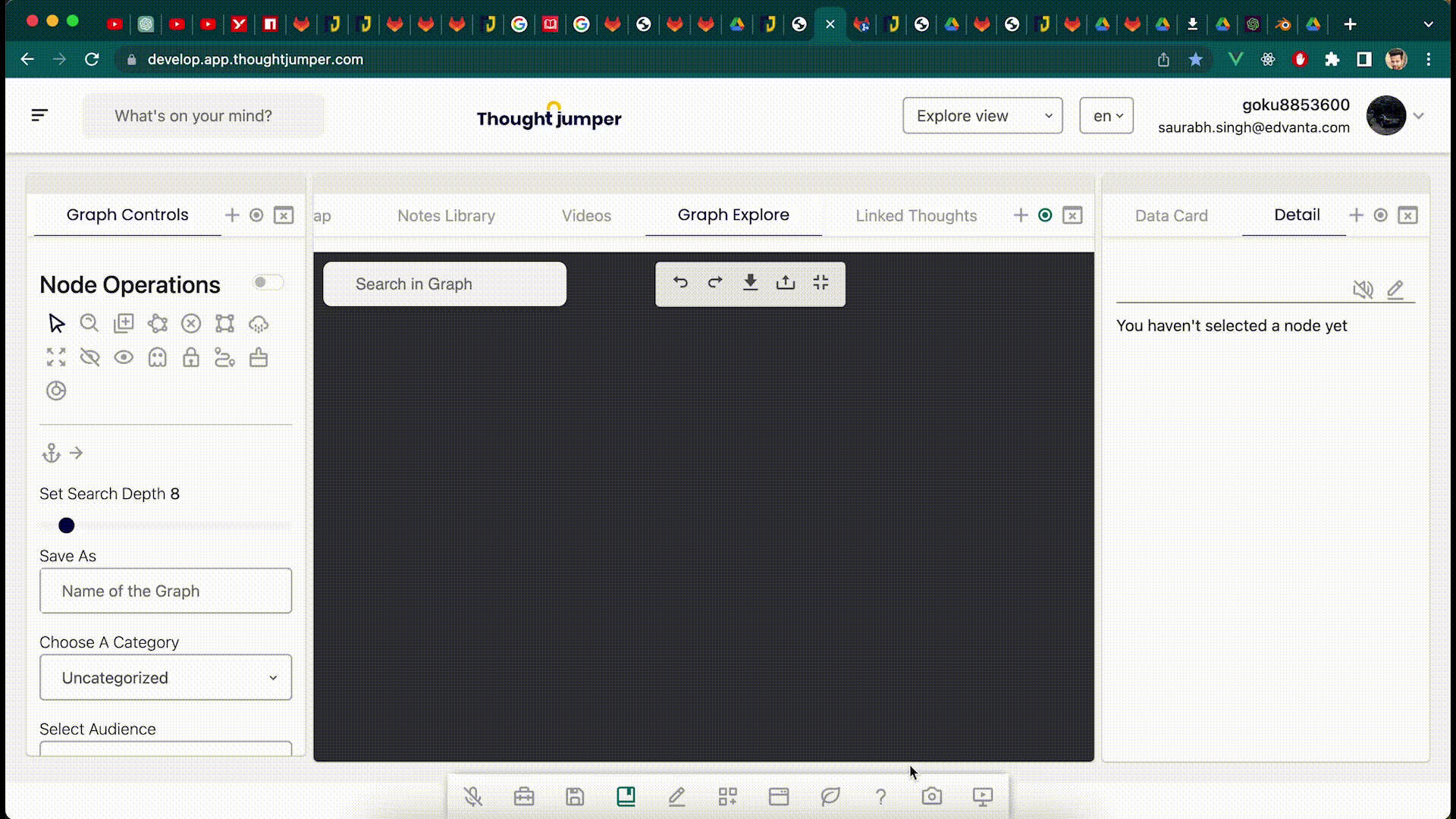
# CSV upload
You can now create Graph using CSV upload feature availble in the Graph Controller under Group Operation tab.
Upload CSV with actor verb and object to create nodes and edges.
e.g

# Widgets that work well with this widget 🤝
- Graph explore
- Graph Index
- Detail
- Dictionary
- Videos
- Wikidatacard
