# 3D Models 🖼️
Description: The 3D Models widget is a valuable tool for exploring and examining three-dimensional representations of objects, subjects, or concepts. It searches for available 3D renderings related to the specific topic, enabling you to gain a visual understanding of the subject matter.

# Usage Instructions 📚
- To load and interact with a 3D model, follow these steps:
- Load the 3D Model: Select 3D Model widget from The Widget List. Search for the word or term using the Search widget. or Select the text in the ThoughtJumper to trigger a search for related 3D models. or Double-click on any word within the app to initiate a search for relevant 3D models. or Utilize the speech recognition widget through voice commands to search for 3D models. For example, say "Describe [keyword]," "Tell me about [keyword]," or "Show me [keyword]." or
- Perform Actions on the Model: Once the 3D model is loaded, you can interact with it using the following actions:
Orbit around: Left-click and drag or use one-finger drag (touch) to rotate the model around. Zoom in/out: Double-click on the model, scroll anywhere on the screen, or use pinch gestures (touch) to zoom in or out. Pan: Right-click and drag or use two-finger drag (touch) to move the model horizontally or vertically.
Load the 3D Model
Search for the word by using Search widget
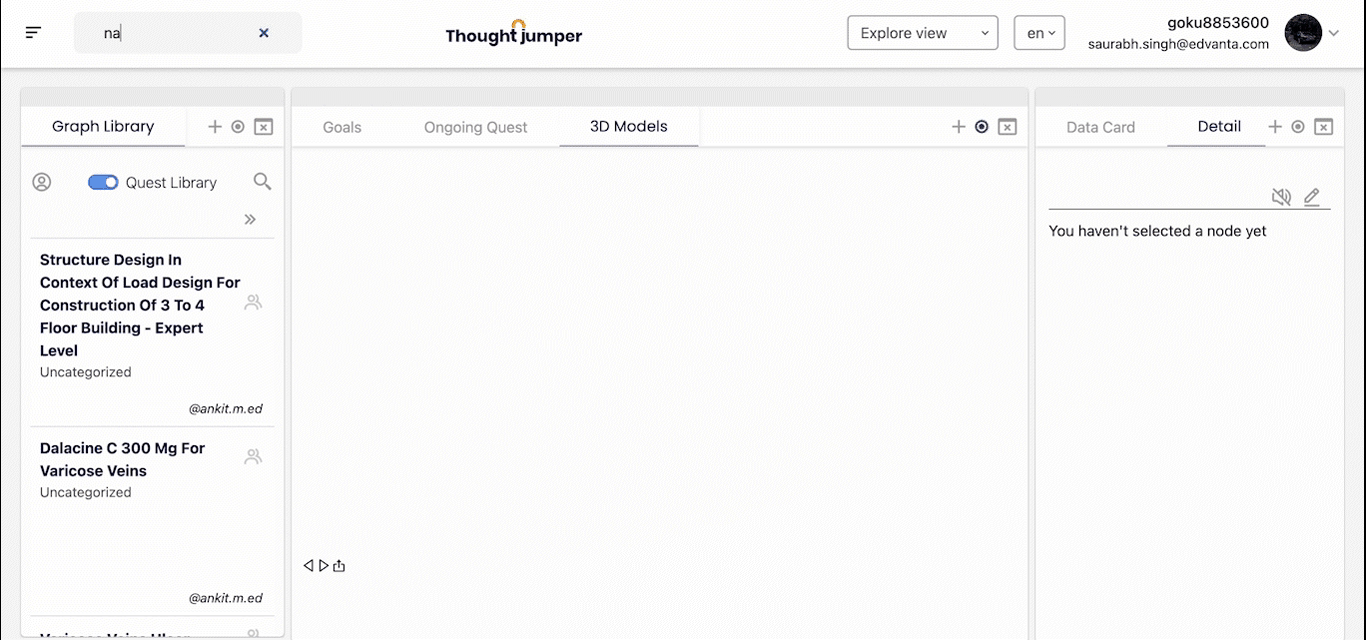
By selecting the text in the ThoughtJumper
By double-clicking any word
Perform Action on the Model
Actions that can be performed on the 3D model are:
- Orbit around: By Left click + drag or One finger drag (touch)
- ZOOM in/out: By double click on model or scrolling anywhere or Pinch (touch)
- Pan: By Right click + drag or Two fingers drag (touch)
# Widgets that work well with this widget 🤝
- Graph explore
- Graph Index
- Detail
- Dictionary
- Videos
- Wikidatacard
The widget also contains the below-mentioned inbuilt tools:
- Link to view the 3D model in the Sketchfab
- Help option that describes how to perform various actions on the 3D model
- Setting to change the navigation method and texture of the model
- Model Inspector to customize the 3D model
- VR option to view the model in VR
- Fullscreen option to view the 3D model in Fullscreen
- Share option to get the share link
- Close icon to stop playing the 3D model