# Events Graph 📅
Description: Open the Events Graph widget: Locate and open the widget in your panel. Filter data by username (optional): By default, the widget displays the data for the currently logged-in user. If you want to view data for a specific user, enter their username in the designated field. Apply the filter: Click on the "Apply Filter" button to apply the username filter and update the visualization. Explore the heatmap: The heatmap displays the days of the year, and each tile represents a day. The color intensity of each tile indicates the level of activity for that day, with darker shades representing higher activity levels. View detailed information: To see more detailed information about a specific day, simply hover your cursor over the corresponding tile. Navigate between years: By default, the widget shows data for the present year. You can use the "Past Year" and "Present Year" buttons to navigate between different years and view historical data.
# Interface
- With the Events Graph Widget, you can easily analyze your activity on a day-to-day basis. The heatmap visualization allows you to see at a glance the intensity of your events, with darker shades representing higher activity levels.

# Usage Instructions 📚
The Events Graph widget provides a visual representation of your activity on the Thought Jumper platform. It presents an interactive heatmap that allows you to analyze your exploration and curation activities over time. The heatmap uses different shades to indicate the intensity of your events, with darker shades representing higher activity levels.
Here are some key points about the Events Graph widget:
It captures and displays the number of events you trigger on the Thought Jumper platform, including both explorations and curations of various topics. The widget takes into account the data collected by the BoostED extension, which includes the number of links you visit through your browser. This ensures a comprehensive view of your engagement across different platforms. The widget provides insights into your thought journey and allows you to understand your activity patterns and interests.
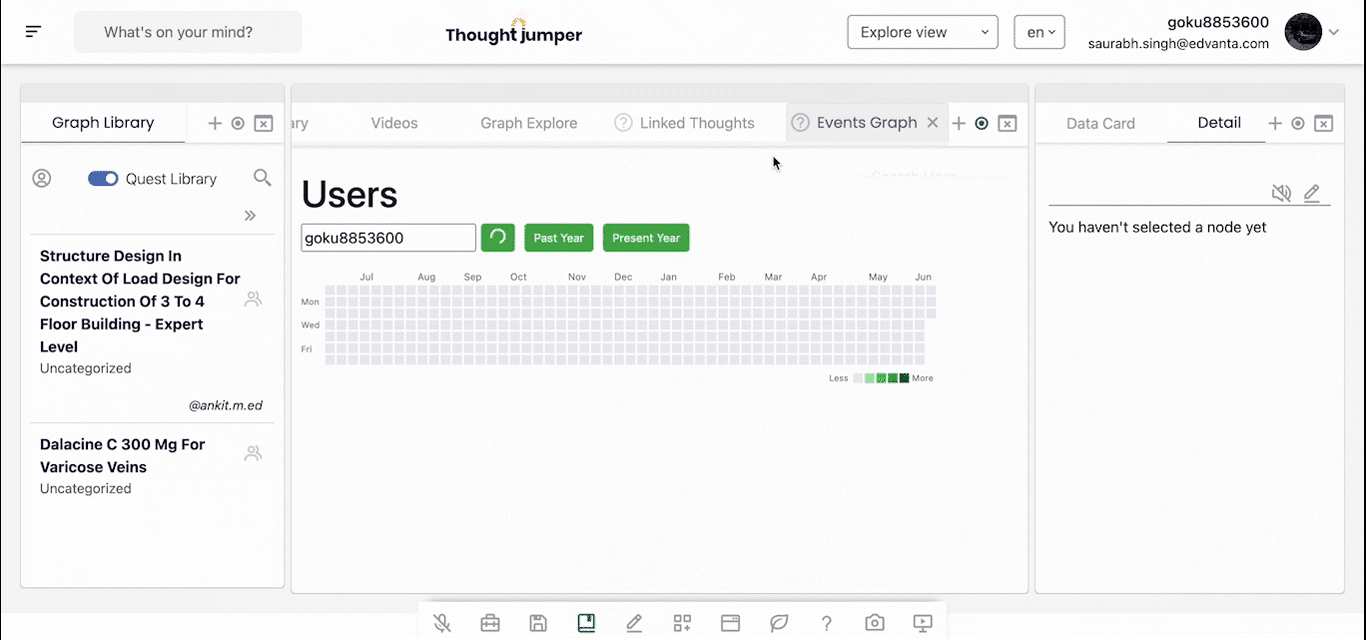
# Filter data by username
- Simply, open the Events Graph widget. By default, it shows currently logged-in user's data
- Enter any user's username
- Click on "Apply Filter" button
To see the detailed information, simply hover on any day's tile. By default, the widget shows the data related to present year. To navigate between present and past years, you can use the "Past Year" and "Present Year" buttons.
# Widgets that work well with this widget
- Recent Activity
- BoostED Extension
# Examples 🌟
← Twitter Feed Videos 🎥 →