# Thought Map
Quest
Thought Jumper
Thought Map
Widget

Description: The Thought Map widget serves as a valuable tool for capturing and visualizing your journey of exploration and information retrieval. It presents a graphical representation of the quests you embarked on during your session, offering a comprehensive view of how you explored and discovered information within various widgets.

# Usage Instructions 📚
- Select the Thought Map widget from the widget list/tab
- There are two primary ways of adding thoughts to the map: Auto: When the Auto option is selected, all your explorations are automatically recorded and added to the Thought Map. Manual: Alternatively, you can manually add a thought to the map using the "Save to Thought Map" button. This allows you to explicitly capture specific thoughts or significant points of interest during your exploration.
- To review and revisit your journey, you can utilize the "Replay" button to auto-replay the current map. This enables you to relive and analyze the sequence of your explorations.
- If you want to save the current view of the map to a quest for future reference, you can use the "Save to Quest" button located in the BottomDock area.
- Current Map can be auto replayed using the Replay button.
- Save the current view to Map to a Quest by using the Save to Quest button from the BottomDock.
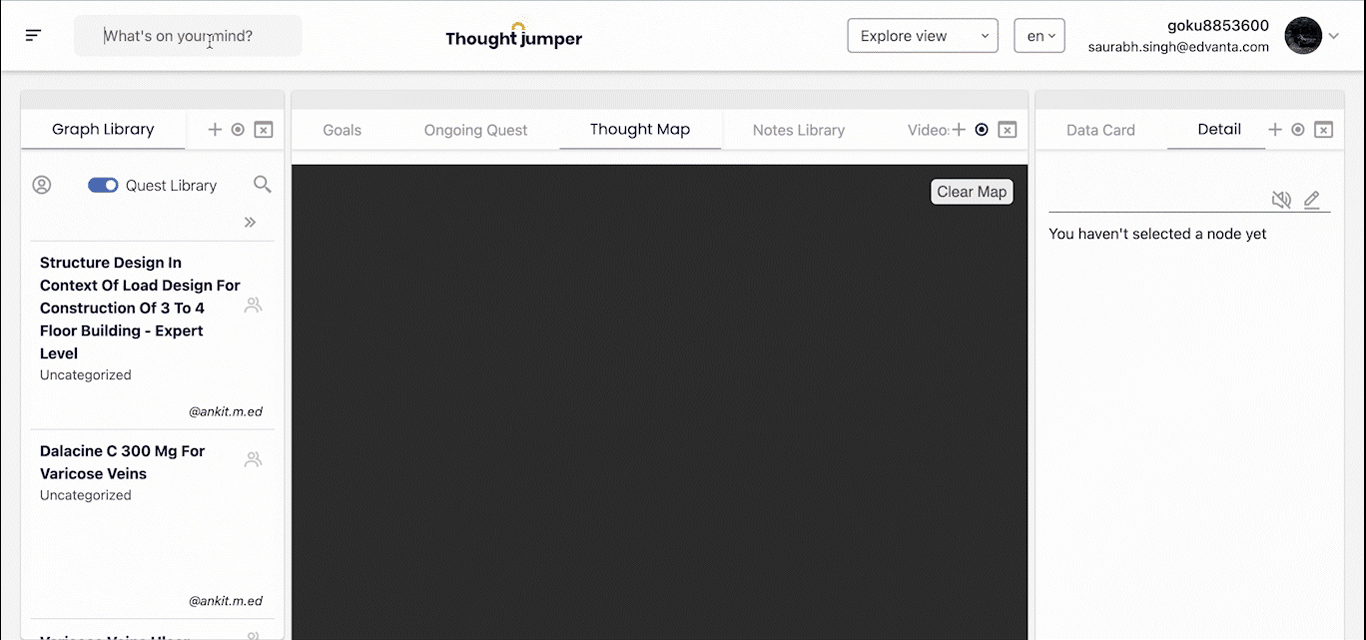
# Widgets that work well with this widget 🤝
- Quest Library Widget
- It shows the list of all available quests, for a User.
- Universal Graph Controller
- Helps you manuplate the graph.